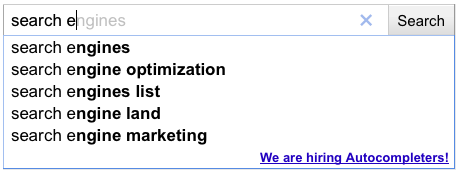Waiting for a Google Plus invite? Google is rolling out the service in waves and you can expect it to become a ubiquitous social option in the coming months. We have been playing with the service since getting invites yesterday and there are a lot of things to like about Google's new social initiative.
Unlike Google's last big invite-only rollout of a social initiative - Google Wave - users will not be confounded on just what the heck you are supposed to with the service when signing up for the first time. From Friendster, Friendfeed, MySpace and Facebook, users are familiar with how a social platform is theoretically supposed to look. At its core level, Plus is not that much different. Yet, there is so much more. How do you get started with Google Plus? Let's break down the nuts and bolts.
A word from our sponsor:
With the launch of the Alcatel-Lucent Developer Platform, Alcatel-Lucent provides service providers and enterprises with tools that enable third-party developers to build, test, manage and distribute applications across networks, including television, broadband Internet and mobile.
Ad powered by BTBuckets
Create Your Circles
Imagine the ability to break down Facebook into its various constituent parts and keep them separate from each other as opposed to one giant feed. That is what Google has done with Plus. There is one main stream where all your friends updates show up then the option to see updates from only certain groups like "Work," "Friends" or "Family." This is the essence of Circles.
From the initial interface, you will see four buttons - Home, Photos, Profile and Circles.
The first thing you are going to want to do is set up your circles. Click on the tab and it will bring you to a interface where all of your contacts in Gmail (not just Gmail addresses, but all of your contacts) are listed in a panel on top of the screen. Below is a panel that has your various circles. To add a contact to a circle, drag from the top of the list to the appropriate group. Contacts can be added to multiple circles.
One of the initial problems I had from the circles interface was that I added a couple of "Friends" into my "Work" circle and could not figure out how to get them out. You can do this from the user streams by hovering over the person's name and hovering over "Add to circles" and clicking the appropriate boxes. Yet, from the circles interface, that was not readily apparent. To take people out of a circle, hover above the circle, grab their icon and drag it back into the people plane.
One of the great differentiators between Twitter and Facebook is the "unbalanced" or "balanced" follow. Facebook was initially a two-way follow paradigm - I friend you, you friend me and we see each other's updates. This has been changed with the ability to "like" groups, brands and pages without them following you back. Twitter has always been a one-way follow - I follow you and you do not necessarily have to follow me back.
This line has been blurred in circles. If a person is in your contacts, they can be added to a circle and will get a notification that has happend (but not what circle they have actually been added to). There is also a "follow" circle. Just like Twitter, you can follow people and see their updates without them having to follow you back. As your circles evolve this could allow to track different interests, like Twitter lists.
The Stream and "Bumping"
Once you have set up your circles, go back to the Home screen to see the results. Below the profile picture you will see the choices of stream. You can view your entire stream at once (à la Facebook) or by particular circle.
There are two other options below your circles - Incoming and Notifications. Clicking incoming will bring you to messages that have been sent by people outside of your circles. Notifications will show you when people in your circles have commented on something you have posted, or something you have commented on.
Below the circles and notifications there is a tab dubbed "Sparks." More on that below.
One of the killer features of Gmail, or any Google product, is Chat. It has made its way into Plus and sits in the familiar left-hand, bottom-right portion of the screen that it is found in Gmail. Users with a lot of Circle and Chat contacts will like the ability to enable chat for particular groups. Want to surface friends and family but not acquaintances? Plus will let you do that.
If you are using Plus in a Chrome browser, desktop notifications do not pop up when someone sends you a message like it would in Gmail.
Posting a status update in Plus is not like sending a Tweet or updating Facebook. The core functions of an update are present - photos, links, video and location - but when you hit "share" it doesn't automatically post your message to everybody in your circles. You have the option to decide which circles your update is posted to, from individual groups to all circles, to extended circles, or just a single person.
An interesting feature in the user stream is that conversations will surface back to the top of the feed when subsequent comments are made on a thread. This, according to Google developer Jean-Baptiste Queru, is called "bumping." Google Buzz has this same capability and it was also a feature of FriendFeed.
Photos
Photos in Plus are relatively self-explanatory. Users can update photos from their computers or from their phones, see photos that people in their circles have uploaded. With the Android app, there is a way to upload any photo that you take with your phone straight to Plus, an interesting if slightly disconcerting feature.
When you add a photo, it will prompt you to create an album. Once that album is created it will ask which of your circles you would like to share it with. This is a prime differentiator from Facebook where all of your photos are visible to all of your friends by default (you can change who can view certain photos in Facebook preferences). You can also pick an individual to share photos with instead of an entire circle.
Photo uploading is easy within Plus. Just like adding a picture or an attachment to a Gmail document, you can drag-and-drop from your desktop or click the on the upload button and browse your computer for pictures.
Users can also add photos by posting them in status updates or by uploading them through the Profile tab.
Profile
If you use any Google products and have a Google account, you have a Google Profile. Profiles are unknown to most of the Internet because, until now, it was relatively useless to anyone but Google.
Your Google Profile is now the hub of you Plus experience, the backbone that everything else is built upon. There are six tabs in your profile page - posts, about, photos, videos, +1s and Buzz.
A significant change to your profile page is that there is now a location where your +1s live. Until now, when you clicked +1 on content on the Web, nothing happened. The information was sent to Google and integrated into some type of esoteric search algorithm. Users can now see what people have +1ed through their Google Profile. Unlike the Facebook share/like/recommend buttons, it does not go straight into your stream but rather to the profile page.
Sparks and Hangouts
Hangouts is a new feature rolled out with Plus. Essentially it is an area where your circles or a select group of friends can video chat all on one screen. To start a Hangout, go to the "Welcome" button in the home tab. It will prompt you to start a hangout and invite individuals or entire circles. Up to 10 people can be in a hangout at once and it will be seen in that circle or users' stream.
Sparks is the part of Plus where you can find content on the Web that you are interested in. In the "Field Trial" version of Plus, it looks like Sparks is a randomized version of content and news generated through Google News. Sparks can be a dashboard for things you are interested in on the Web. When you do a search in Sparks, it will predict what you are searching for with a drop down menu (like old Google search, not quite like Google Instant). You can pin particular topics you search for to the Sparks dashboard for quick access.
You can share articles found in Sparks with a share button on the bottom of every article that surfaces in a search. Like everything else in Plus, it can be shared with a specific person, circle, group of circles or the general public.
For more information, check the videos that Google made explaining Plus and all of its aspects -- Circles, Hangouts and Sparks.

In recent years, it’s become easier and easier to publish information about yourself online, through powerful new platforms like social networking sites and photo sharing services. One way to manage your privacy on these sites is to decide who specifically can see this information, determining whether it is visible to just a few friends, family members or everyone on the web. But, another important decision is choosing how you are identified when you post that information. We have worked hard to build various identity options into Google products. For example, while you may want to identify yourself by name when you post an answer to a question in a forum so that readers know the response is reputable, if you upload videos about a controversial cause you may prefer to post under a pseudonym.However, your online identity is determined not only by what you post, but also by what others post about you -- whether a mention in a blog post, a photo tag or a reply to a public status update. When someone searches for your name on a search engine like Google, the results that appear are a combination of information you’ve posted and information published by others.
Today we’ve released a new tool to help make it easier to monitor your identity on the web and to provide easy access to resources describing ways to control what information is on the web. This tool, Me on the Web, appears as a section of the Google Dashboard right beneath the Account details.
Savvy web users may already have used Google Alerts to set up notifications for mentions of their name or email address in websites and news stories. If you haven’t set up alerts yet, Me on the Web makes it even easier to do so and even automatically suggests some search terms you may want to monitor.Me on the Web also provides links to resources offering information on how to control what third-party information is posted about you on the web. These include common tips like reaching out to the webmaster of a site to ask for the content to be taken down, or publishing additional information on your own to help make less relevant websites appear farther down in search results.
This is just one of our first steps in continuing to explore ways to help make managing your identity online simpler.

It’s not even April 1st in Mountain View, but the April Fool’s Day comedy game is already over and I’m declaring Google the winner. Hiring autocompleters? YouTube 1911? Gmail Motion? Chromercise? Ding, ding, ding and ding. Game over. If you’re planning any big pranks tomorrow, skip it.
Google Hiring Autocompleters
If you search with Google Instant turned on, you’ll see a new link at the bottom of the search suggestions. Google is hiring Autocompleters.
That link leads to a job description with this video introducing “Michael Taylor,” who started out as a spellchecker who typed the “Did you mean?” suggestions and then got a promotion to Autocompleter.
Gmail Motion
Even better is the video for Gmail Motion, a link that shows up on the Gmail login page.
Chromercise
Then there’s the Richard Simmons-esque video for Chromercise, an exercise program that helps your fingers keep up with Chrome’s speed. And yes, there’s a form to “order” a set of those dorky finger sweatbands. (I have no idea if the form is real; probably not, but I did give my name and address. In the name of journalism, of course. The things I do for our readers.)
YouTube 1911
And finally … or at least, it’s the last gag we’ve found tonight … there’s YouTube pretending to be 100 years old with a guest blog post from President Taft and a recap of the Top 5 Viral Videos of 1911.
So that one’s kinda weak, but I say Google hit a home run with the first three. Mrs. McGee was in stitches watching them, so Google passes the “regular person” test with flying colors. They win April Fool’s Day 2011. Well played, Google. Well played.
Postscript: Looks like another gag here, as Google “announces” that it will shift to the Comic Sans font across all web properties on April 4th. Riiiiiight.
A couple more have come in via the comments below (thx!), including “new” old-school display ad formats like “Punch the monkey” and “Click here for smileys.”
And Google UK got its April Fool’s mojo on with Google Translate for Animals, an Android app (not really, duh) that tells you what your pets/animals said in human language.
Now Gchat is my personal favorite IM platform for business or pleasure, and I am much less likely to go to a third-party site if I can get answers quickly on my phone or while in gmail. Quora and Aardvark will remain useful for abstract or technical questions, and Facebook Questions seems like it will benefit queries of a personal nature, but Google Talk Guru could easily be the fastest and best alternative to questions about everything else!
This is how you get started:
via guru.googlelabs.comWelcome to Google Talk Guru!Get started! Send a chat invitation to guru@googlelabs.com.
Google Talk Guru is an experimental service that allows people to get information like sports results, weather forecasts, definitions etc via chat. It works on many popular chat applications that support Google Talk.
To start using Google Talk Guru:
1. Sign into a chat client that supports Google Talk
2. Send a chat invitation to guru@googlelabs.com or click the "Invite myself to chat with Guru" link below.
3. Find guru in your contact list and send chat queries to guru using the examples below:
Sport scores: score arsenal Weather: weather Nairobi Calculate: 123 * 45 Currency: 120 KES to USD Definition: define laptop Translation: translate earth to French Web result: web Mount Kenya Help: help translate © 2011 Google